Fish School Screensaver
This Fish School Screensaver software is a dynamic screen protector that simulates a lively underwater aquarium environment on your computer screen. It provides a variety of customizable options to create a personalized and immersive aquatic scene, offering both visual enjoyment and relaxation.
1. Core Features
Fish Customization:
You can adjust the size, quantity, and speed of the fish. Choose between fixed or random fish species, and select whether the fish display original colors or a mix of colors.
Fish Behavior Settings:
Control the fish’s actions with options like “Fish Forage” (searching for food), “Fish Mate” (swimming in pairs), “Fish Cohesion” (swimming in groups), “Fish Chase” (chasing each other), “Fish Alignment” (swimming in formation), and “Random Behavior” (random movements).
Aquarium Environment Details:
Add bubbles and ripples to the water, and adjust the amount of food, bubbles, and ripple intervals to enhance the realism of the aquarium.
Background Customization:
Select from a range of underwater-themed backgrounds, and choose background switching animations (e.g., fade in/out, horizontal sliding, zoom, rotate, blinds, dissolve, circular erase, random). You can also set the animation speed, switch interval, and decide between fixed/random backgrounds or original/changing background colors.
2. Purpose
This software aims to transform your computer screen into a soothing underwater scene, providing visual enjoyment and relaxation during idle moments. It allows you to personalize the aquarium environment to your liking, making it a great tool for reducing stress and adding a touch of nature to your digital workspace.
3. User Experience
The software’s settings interface is user-friendly, enabling you to easily adjust various parameters to create your ideal aquatic scene. By customizing fish behavior, environment details, and background elements, you can enjoy a unique and immersive underwater experience on your screen.
This Fish School Screensaver software offers a rich array of customization options to bring the beauty of the underwater world to your computer, making it a delightful addition to your digital environment.
Fish School Screensaver Settings
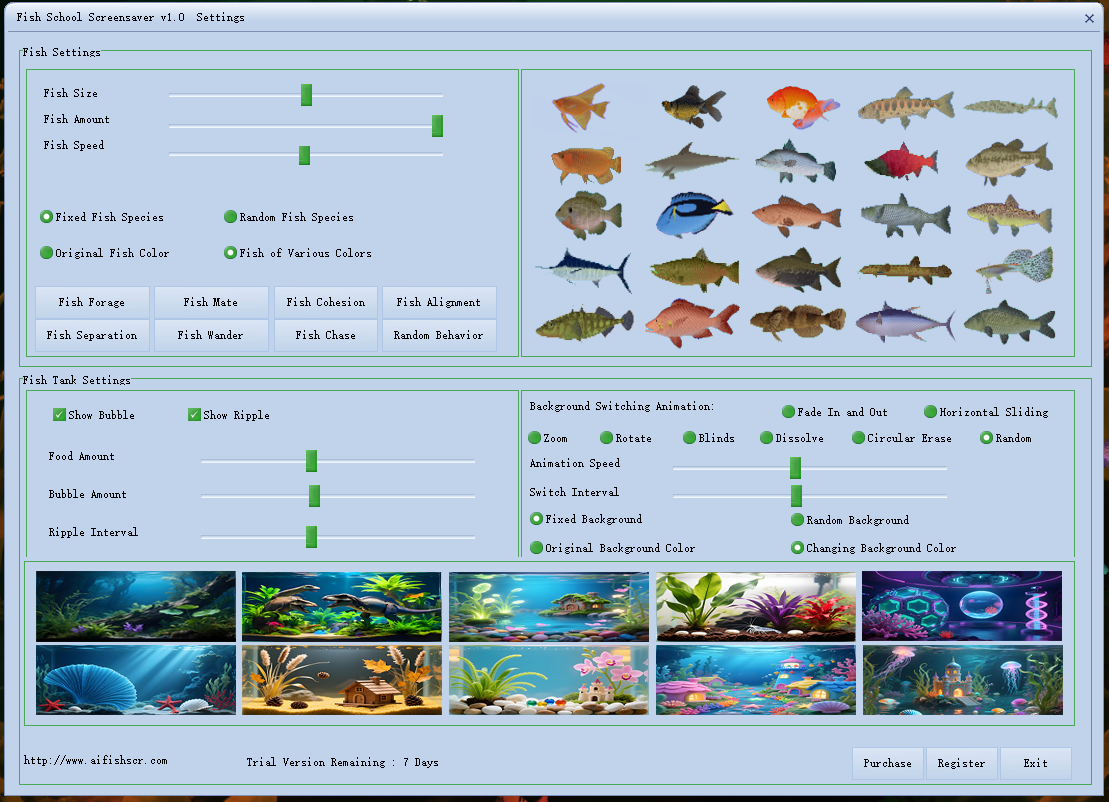
This screen saver software provides a variety of customizable settings to tailor the aquarium simulation experience. Below are the key setting categories and their functionalities:
1. Fish Settings
Fish Size: Adjust the size of the fish using a slider.
Fish Amount: Control the number of fish in the tank with a slider.
Fish Speed: Modify the swimming speed of the fish via a slider.
Fish Species: Choose between “Fixed Fish Species” (select a specific fish type from the provided options) or “Random Fish Species” (allow the software to randomly select fish types).
Fish Color: Select “Original Fish Color” (maintain the default color of each fish species) or “Fish of Various Colors” (randomize fish colors).
Fish Behavior: Pick from several interactive behaviors:
Fish Forage: Simulate fish searching for food.
Fish Mate: Show fish pairing or social interactions.
Fish Cohesion: Enable fish to swim in coordinated groups.
Fish Alignment: Make fish align their swimming directions.
Fish Separation: Prevent fish from overlapping or crowding.
Fish Wander: Allow fish to move aimlessly.
Fish Chase: Simulate fish chasing each other.
Random Behavior: Let fish exhibit unpredictable actions.
2. Fish Tank Settings
Visual Effects:
Show Bubble: Enable/disable the display of bubbles in the tank.
Show Ripple: Enable/disable water ripple effects.
Quantity Controls:
Food Amount: Adjust the amount of food in the tank with a slider.
Bubble Amount: Control the number of bubbles with a slider.
Ripple Interval: Set the frequency of water ripples using a slider.
Background Settings:
Background Switching Animation: Choose from options like “Fade In and Out,” “Horizontal Sliding,” “Zoom,” “Rotate,” “Blinds,” “Dissolve,” “Circular Erase,” or “Random” to define how backgrounds transition.
Animation Speed: Control the speed of background switching animations with a slider.
Switch Interval: Set the time interval between background changes using a slider.
Background Type: Select “Fixed Background” (use a single background) or “Random Background” (cycle through multiple backgrounds).
Background Color: Choose between “Original Background Color” (maintain default background colors) or “Changing Background Color” (allow colors to vary).
Background Selection: Pick from a variety of pre-designed aquarium backgrounds to customize the tank’s environment.
These settings allow users to create a personalized and immersive aquarium screen saver experience, balancing visual complexity and interactivity according to their preferences.
Different styles of aquarium backgrounds
One of key offerings is a diverse selection of aquarium background wallpapers, with ten different styles to suit every taste. Each wallpaper style is carefully crafted to replicate different underwater environments, from coral reefs to tropical lakes.

Natural-Style Aquascape

Jurassic-inspired aquascape

Fantasy Fairy Tale Aquascape

Dutch Aquascape

Futuristic Tech-Style Aquascape

Underwater World Aquascape

Countryside Aquascape

Fresh Style Aquascape

Dreamlike Aquascape

Fairy Tale Castle Aquascape
Fish School Screensaver Video
Fish School Screensaver Fee Download
The Fish School Screensaver is a 3D - based desktop software that transforms your computer screen into a vibrant underwater world, offering a relaxing and visually engaging experience.